I love my laptop. It goes wherever I go. Unfortunately, that means that it also gets pretty grubby after a while. The screen gets dusty. The frame gets smudgy. The spaces between the keys fill up with crumbs of questionable origins. And my desktop? That thing is a dust bunny magnet.
I hate to say it, but it's true—computers can get kind of gross.
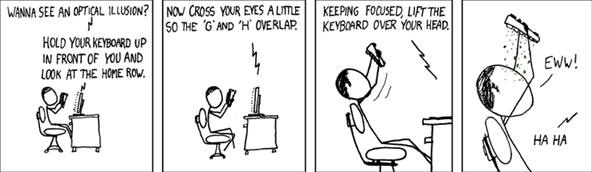
via xkcd
If your loyal machine is in need of a spring cleaning, first you've got to assemble a few supplies.
- compressed air canister (you can get one of these at any electronics store)
- cotton swabs
- tweezers
- microfiber or cotton cloth
- rubbing alcohol
- LCD screen cleaning solution (see Step 4)
Step 1 Shake it Out
Spread out some old newspaper or a towel over your workspace. Flip your keyboard upside-down and give it a good hard shake (if you're using a desktop, you'll want to unplug the keyboard first). Do it again. And again. It's disgusting, yet satisfying.
Once the showers of detritus have lessened, flip the keyboard back over. Use your tweezers to remove any big stuff that's been shaken loose.
Step 2 Dust!
This is my favorite part of the cleaning process. If you've never used a compressed air canister before, it's about to become your new best friend. Just tug on the trigger and let that little jet of air blast away the dust. Use it on your keyboard and around all the crevices on your computer frame. Dust your accessories, too (my webcam gets pretty dusty). If you've got dust bunnies hanging around your computer's fan vents, you can use the canister there, but be careful not to blow dust inside the case. A clogged-up fan can be bad news.
Air canisters get really cold while you use them, so be prepared to switch hands often. You may even want to wrap a small cloth around the canister. And don't do what my brother and his friends used to do when they were kids—that being blasting the backs of each others' necks with the canister. That's just dumb.
Step 3 Clean the Keys
Dab a cotton swab in just a little bit of alcohol. Clean around the edges of all the keys. You'll need a lot of cotton swabs for this, as they can get rather grimy. Go ahead and give the tops of the keys and your mouse a quick swab as well. If you listen carefully, you can hear the screams of all the little civilizations of microbes you're wiping out. You monster, you.
Step 4 Clean the Screen
Before we get into this, let's have a quick word about your cleaning solution. If you get a bottle of commercial LCD screen cleaner at your local electronics store, then you're good to go. But if you're looking for something less fancy, you can use distilled water. Yep, plain ol' distilled water. It used to be the thing to mix up a 50/50 batch of rubbing alcohol and distilled water, but nowadays, a lot of folks claim that using alcohol on a LCD screen can damage the coating. I've heard of some people using white vinegar to replace the alcohol, but I've never tried this myself. Before experimenting with different cleaners, always do a little research beforehand. You don't want your genius cleaning concoction to result in a ruined screen.
So why use distilled water as opposed to tap? Well, tap water often contains tiny bits of minerals that can scratch your screen. Better to be safe than sorry.
The cloth that you use is important as well. I recommend throwing down a few bucks for a microfiber cloth. They're the best thing for cleaning electronics. Otherwise, use a dry, soft cotton cloth. Whatever you do, don't use paper towels or tissues. Paper scratches LCD screens like nobody's business.
Once you've got the right tools for the job, lightly dampen the cloth with your cleaning solution. You want it just a little bit moist, not dripping wet. Gently wipe the cloth across the screen. And notice that I said gently. Scrubbing is for pots and pans, not fragile computer monitors. Treat it like you would fine china.
If you're tempted to spray your solution directly onto the screen, don't. The solution can drip down into the monitor frame, which can cause all sorts of electrical unhappiness.
Other bad ideas: window cleaner, surface cleaner, anything with ammonia in it.
Step 5 See How Long it Takes to Succumb to Eating at Your Keyboard Again!
I typically don't get through the week.
Title image credit: Francisco Javier Argel; Front page image credit: jonathan.rockway
Just updated your iPhone? You'll find new emoji, enhanced security, podcast transcripts, Apple Cash virtual numbers, and other useful features. There are even new additions hidden within Safari. Find out what's new and changed on your iPhone with the iOS 17.4 update.





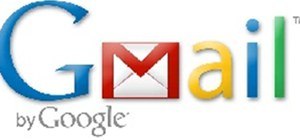
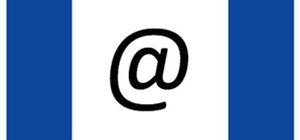






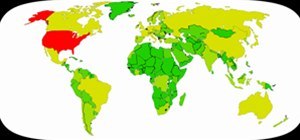

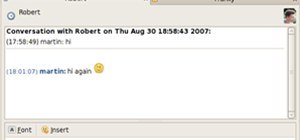
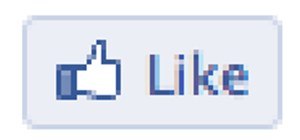
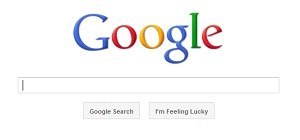
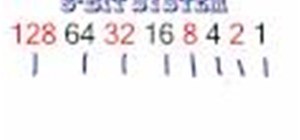
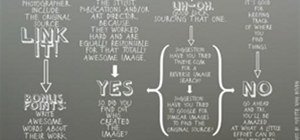








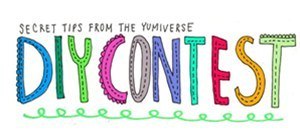

5 Comments
my laptop is long overdue of a good scrubbing... thanks Becky.
Should have a "Grossest keyboard" contest muhaha.
gah i got trick dust when into my eye
what about the vacuum ? apart from having to retrieve a couple of lost keys occasionally its been working fine for me
Keep the air-duster out of reach of the youngins.
Share Your Thoughts