One of the things I consistently notice amongst fellow internet users is that many people don't know how to properly search for stuff. Google may have served you well in the past, but I'm going to share a few little tricks with you to help make your search results even spiffier.
The Fewer Words, the Better
Forget everything your grade school teacher told you about complete sentences. We have this image in our heads that the internet is actually somewhat intelligent, that there's this big sentient supercomputer that ponders every question with its massive silicon brain before pointing us in the right direction.
Google Search is not an oracle; it's a database. It doesn't understand syntax. It doesn't understand grammar. Heck, it doesn't even understand questions. What it understands is how to match words.
Let me paint an example for you. You're in your backyard, doing some gardening. You notice that, yet again, snails have devoured your prize petunias. Enraged, you dash inside, hoping that the internet can offer you some guidance.
You type the following phrase into Google: "Why do snails keep eating all the leaves off of my petunias?"
Now, what Google is going to do is try to find a website that matches up with your words. All of them. It doesn't understand what you're getting at. It just tries to find the best fit.
A much better search term for this horticultural conundrum would be: "snails eating petunias," or even just "snails petunias." That's it. Keep it short and simple, and Google will provide you with much better results.
Grammar enthusiasts may cringe at this, but you also don't need to bother with capital letters or punctuation marks. Google doesn't recognize either one.
Synonyms Are Your Friend
Even if your search terms are nice and concise, sometimes Google just won't give you what you're looking for. In this case, you need to get creative. In keeping with the petunia scenario, say that you've decided to purchase some snail killer, but you want something that won't endanger the rest of the garden. You need to research your options. Begin with "natural snail killer," that's a good start. Then get more specific. "Ecofriendly snail killer." "Environmentally friendly snail killer." "Natural snail bait." "Natural snail pellets." "Homemade snail killer."
You see where I'm going with this?
Of course, if you get your answer right off the bat, there's no need to keep playing the synonym game. But if you're looking for a very specific bit of information, or if you need to compare sources, it never hurts to search around.
Search Strings
When Google starts looking for whatever words you typed in, it's going to find the best match, but it doesn't keep all of the words together. Let me show you what I mean. Open up a new browser tab, right now, and type in the phrase "snails eating petunias" -- no quotation marks. Now look at the descriptions of the search results. See those bold words sticking out? That shows you that Google found positive matches for those words. But they're not all together. "Snails" sticks out in some places. "petunias" in others.
Type in "snails eating petunias" again, but this type, leave in the quotation marks. Aha! See, it kept all of the words together. The only positive matches are those that contain the exact phrase "snails eating petunias."
This is really handy if you're searching for something very specific.
Searching a Particular Website
Say that you want to find a video on YouTube of snails eating petunias (I can think of much better ways for you to spend your time, but hey, to each, their own). If you search for "YouTube snails eating petunias," you will probably get some positive results, but you may also get some sites that simply mention the fact that you can see snails eating petunias on YouTube.
To use Google to search a particular website, you have to add a little something extra. Behold the "site:" suffix, as in: "snails eating petunias site:youtube.com." This search term will only look for positive results that are hosted on YouTube. You can do this for any website that you know the domain name for ("domain name" is the proper term for a web address).
Excluding Terms
Perhaps, for some very odd reason, your search for petunias is turning up a lot of false positives. Maybe you're getting a lot of sites that are run by women named Petunia, or astronomy sites enamored with 968 Petunia, an asteroid in the far reaches of our Solar System (I swear, I am not making that up). You can tell Google what not to look for by adding a minus sign: "petunias -women -asteroids." Note that you need that space in between words in order for Google to recognize that command. If you were instead to search for "petunias-asteroids," Google would interpret that as a hyphen. And wouldn't that be a weird search.
Using Google as a Calculator
This isn't technically a search tip, but it's one of my favorite little Google tricks. I often find myself in need of converting metric measurements to the US customary system (I'm currently living across the pond -- or, rather, in the middle of it). Now, I'm decent at math, but not so much that I can bust out conversion tables off the top of my head. So check this out: search for "16 ounces to grams." Hey! Check that out! The answer's right there above the search result list!
You can do this with any sort of equation, even, say, straight-up equations. Type math problems in there. Figure out what the temperature is in Celsius. Find out what currency exchange rates are by typing in "10 US dollars to yen" (the accuracy of this will vary, as makes sense with a fluctuating global market, so don't base your vacation funds on a Google search).
The Tip of the Iceberg
Those are just a few tricks to keep you well armed on your search engine adventures. If you have a favorite search tip or two that I haven't mentioned here, let's hear about it in the comments!
Just updated your iPhone? You'll find new emoji, enhanced security, podcast transcripts, Apple Cash virtual numbers, and other useful features. There are even new additions hidden within Safari. Find out what's new and changed on your iPhone with the iOS 17.4 update.



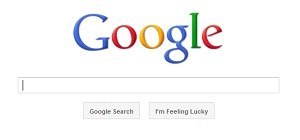

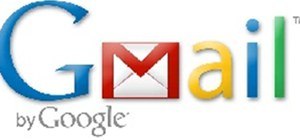
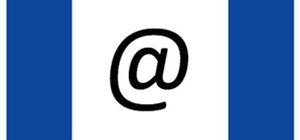






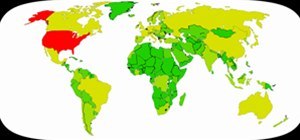


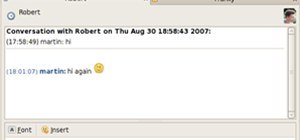
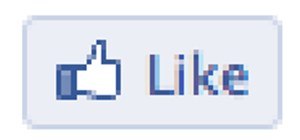
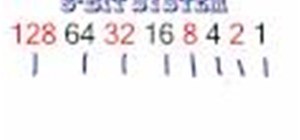
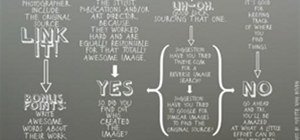








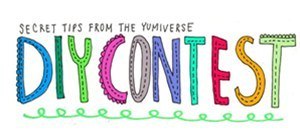

Be the First to Comment
Share Your Thoughts